

DX Spot List
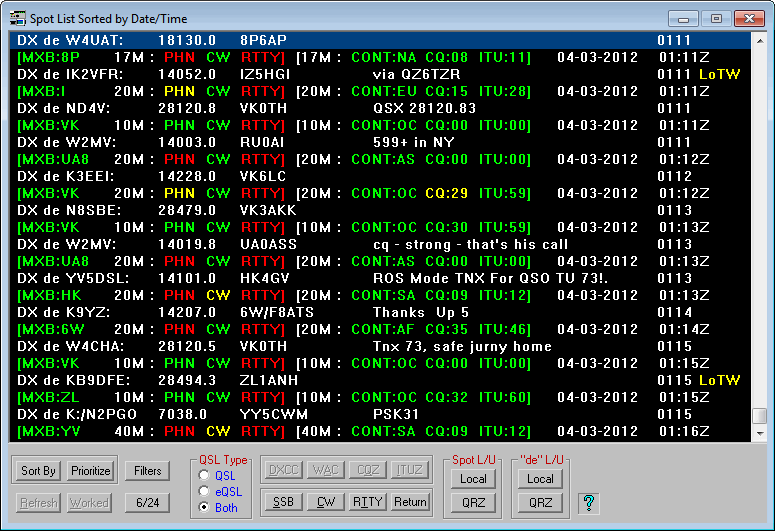
Each DX
Spot is comprised of two lines. The first line contains the actual DX
Spot information and the second line indicates the award status for
that specific entity. The first line of the spot, from left to
right, displays the spotting station, the frequency, the spotted station,
comments and the time spotted.
The second line of the spot (Status Line) contains
the DXCC prefix which is preceded by one of three strings. "MXQ"
designates that the status colors are based on Standard QSL's, "MXE"
designates that your eQSL Status was used and "MXB"
designates that both methods were used to determine the status coloring.
This line also indicates via the ProLog Traffic Light color system your
worked/confirmed status of that entity by mode (PHN, CW and RTTY) on the
band being spotted and your overall worked/confirmed status for this entity
for WAC, CQ Zone and ITU Zone.
Some spots contain "LoTW" at the end of the spot
line. As ProLog receives each spot, it passes the call through the
LoTW member database and if the station is registered, an "LoTW"
string is placed at the end of the spot line. If you are a member of LoTW
this is an important piece of information because it lets you know even
before you work the station that you'll be able to confirm the contact
via the LoTW system.
The buttons along the bottom of the window allow you to check detailed DXCC,
WAC, CQZ and ITUZ statistics for the spotted station or, if you have rig
control enabled, quickly QSY to the spotted station's frequency and select
the proper mode by clicking SSB, CW or RTTY. Quite often, upon QSYing
you find you can't hear the spotted station. Click the Return button
to QSY back to the frequency and mode you were using immediately before
QSYing to the spot.
Should you find the DX Spot window is too large or small, you can toggle
between a 6-line display and a 24-line display with the 6/24 button.
There are sorting and priortizing selections available by the Sort By and
Priortize buttons. You can sort the list by Date/Time, Band, Mode,
Spotted call, Spotting (origin) call, DXCC entity, Continent, CQ zone or ITU
zone. Priortize allows you to priortize the list by DXCC entity,
Continent, CQ zone, ITU zone, Phone, CW, RTTY or LOTW. When
you select one of these prioritization topics and click Begin, ProLog will order the list
according to need. That is, all of the "Not Worked" in Red will be grouped
at the top of the list, followed by the "Worked-No-QSL" in Yellow followed
by "Worked-and-Confirmed" in Green for the selected priorty. Below this will be the spots that for
one reason or another could not be properly categorized
Using the QSL/eQSL/Both ratio-buttons you can change the Traffic Light color
system to reflect status for that particular QSL method.
Lastly, you can look up the spotted or spotting station in CallMaster (or
QRZ On-line if you have a QRZ subscription) by using the "Spot L/U" or "de
L/U" buttons.
![]()
![]()
Contact Information
Tech Support and FAX --
Postal Address -- 5560 Jackson Loop NE -- Rio Rancho, NM 87144
For Comments or Questions, Please Use Our
Contact Form
ProLog |
Order Now |
What's New? |
Products and Services |
Support and FAQ's |
Links
Product Reviews
|
User Feedback |
Downloads |
Contact Us |
Discussion Forum