

Logbook Menu
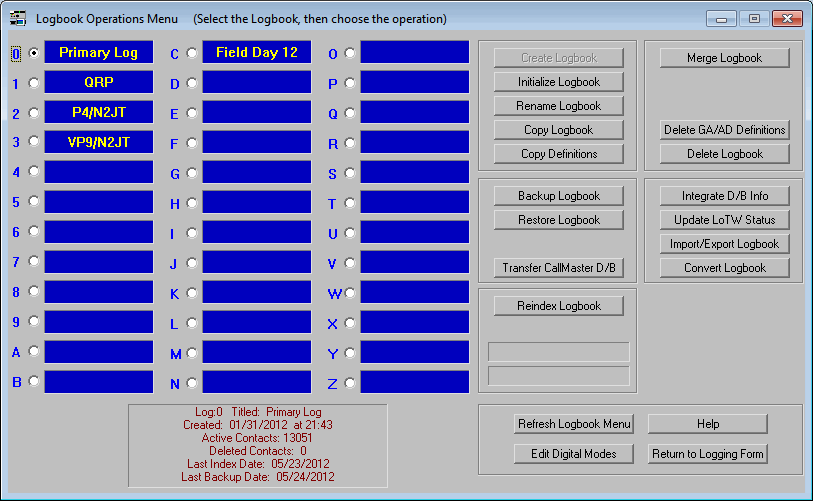
The
Logbook Menu is used to create up to 36 separate logbooks. Statistics
for each logbook are displayed below the logbook list. From this menu,
the user can backup each logbook to any hard drive or external device such
as a USB flash drive. Should it be necessary, the user can also
restore a logbook backup from the Logbook Menu. Should some corruption
appear in the logbook, one can re-index the problematic logbook by clicking
the Reindex button. The "Transfer CallMaster D/B" button is used only
when upgrading from a previous version of ProLog to automatically transfer
current CallMaster call information into each contact as the upgrade is
made.
The Merge Logbook button allows the user to merge one logbook into another
and at the same time set various arguments of what information is
transferred with each contact. This is especially useful if you have a
logbook created from a contest and wish to merge those contacts into your
normal logbook thereby creating a single "master" logbook.
The Update LOTW Status button allows ProLog to read and update the eQSL
status of your contacts from the ARRL LOTWREPORT.ADI file that all LOTW
users can download from their account on the LOTW website. ProLog will
scan this file, match the contact in your logbook and update the eQSL status
as per the report.
The Import/Export Logbook button lets the user export any logbook to either
a ADIF file, Comma-Delimited file or a Cabrillo file. The user can
import ADIF file and also a custom ProLog SFI file. The SFI file is
used to create a limited list of contacts based on certain arguments, i.e.,
a specific date range, the contact's name, all contacts for a particular QTH,
etc., and then immediately import them into a new logbook, thereby creating
a separate logbook consisting of only those contacts that met the arguments
you entered.
The Integrate D/B Info scans the selected logbook and transfers specific
field information selected by the user into the logbook. This can be
very handy if you have a contest log that doesn't contain any name or QTH
information and you would like to add that information. ProLog will do
it automatically for you.
New digital modes seem to be created almost yearly. Because of that,
ProLog allows the user to add new digital modes to the Digital Mode dropdown
list in the Primary Logging Form using the Edit Digital Modes button.
When a new mode comes out, enter the ADIF abbreviation for the mode and
enter it after clicking this button.
![]()
![]()
Contact Information
Tech Support and FAX --
Postal Address -- 5560 Jackson Loop NE -- Rio Rancho, NM 87144
For Comments or Questions, Please Use Our Contact Form
ProLog |
Order Now |
What's New? |
Products and Services |
Support and FAQ's |
Links
Product Reviews
|
User Feedback |
Downloads |
Contact Us |
Discussion
Forum